--AD--
In today's fast-paced digital world, protecting our children online has become a top priority for parents. As they explore the vast internet ecosystem, ensuring a safe and secure online environment is essential. Luckily, SentryPC, an advanced computer monitoring and security software, equips parents with a valuable tool to safeguard their children while using the internet. In this comprehensive step-by-step guide, we'll walk you through how to effectively use SentryPC to ensure your children's online safety and provide peace of mind.
How to use SentryPC to protect your Child from Bad Websites and other dangers online
Step 1: Set Up Your SentryPC Account
To get started, head over to the SentryPC website and sign up for an account. The straightforward registration process grants you access to your personalized dashboard, setting you on the path to securing your children's online experience.
I will strongly advise you try the demo version (tap the link!) so you can see how it works before you purchase any of the plans (tap the link to see plans) that suits you.
Step 2: Install SentryPC on Your Child's Computer
Next, download and install the SentryPC monitoring agent on your child's computer. Whether they use a Windows or Mac operating system, rest assured that SentryPC will cater for both, ensuring seamless compatibility.
Step 3: Configure Monitoring Settings
Once the installation is complete, log in to your SentryPC dashboard and customize the monitoring settings according to your preferences. Tailor the level of monitoring by choosing what to track, such as website visits, application usage, and keyboard activity. You can easily fine-tune the settings to match your child's age and digital responsibility.
Step 4: Implement Website Filtering
Create a safe online haven for your child with SentryPC's robust website filtering feature. Craft custom filtering categories based on your child's age and interests, and decide which websites to block or allow. Empower your child to access appropriate content while shielding them from potentially harmful sites.
Step 5: Set Time Limits
Strike the perfect balance between online and offline activities by setting specific time limits for computer usage. SentryPC's user-friendly time management feature allows you to allocate designated hours for your child's computer access, promoting a healthy tech-life equilibrium.
Step 6: Enable Remote Monitoring
Enjoy peace of mind, even when you're away from home, with SentryPC's remote monitoring feature. Activate this option to keep an eye on your child's computer activities from anywhere with internet access, fostering a deeper connection and reassurance.
Step 7: Review Detailed Reports
Stay informed about your child's digital behavior with SentryPC's comprehensive reports. Gain valuable insights into their website visits, application usage, and online time allocation. Utilize these reports to understand their digital habits better and provide relevant guidance and support.
Step 8: Communicate Openly with Your Child
While SentryPC offers powerful monitoring and filtering capabilities, open communication with your child about internet safety remains crucial. Engage in regular conversations about responsible online behavior and educate them about potential online risks.
Step 9: Use SentryPC as a Teaching Tool
Leverage SentryPC's monitoring reports as opportunities for meaningful conversations. If you notice any concerning online activities, discuss them openly with your child and offer guidance on making safer choices online.
Step 10: Regularly Update Settings
As your child grows and their online habits evolve, revisit your SentryPC settings to adapt to their changing needs. Adjust website filters, time limits, and monitoring preferences to provide a continually secure and supportive online environment.
Conclusion:
By following this comprehensive guide, you can confidently use SentryPC to create a secure digital haven for your children. With its monitoring, filtering, and time management features, SentryPC empowers parents to safeguard their children while exploring the digital realm responsibly.
Embrace the power of SentryPC and take proactive steps to ensure your child's online safety, fostering a positive and enriching digital experience for them. Let SentryPC be your ally in navigating the digital world, providing you the peace of mind every parent desires.
«Enjoyed this post? Never miss out on future posts by following us»

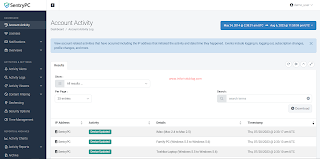

Comments
Post a Comment
Important - If you ask a question make sure you tick the "Notify Me" box below the comment form to be notified of follow up comments and replies.