--AD--
Usually, if you want to transfer files from one cloud storage to another, such as Google Drive to OneDrive, you first need to download from you Google Drive the files that you want to transfer and then upload them to the OneDrive account.
It's going to take a lot of your time, and if there's something wrong with the computer, it's going to be a bad thing. Today we have a very simple solution, MultCloud is your best solution tool.
MultCloud is a cloud storage manager that can help you migrate files directly between cloud storage, or even you can move files from one cloud storage account to another without having to switch accounts.
MultCloud is reliable and flexible to use. Except for transferring files among these clouds, MultCloud allows you to sync files between clouds, manage files, including upload, download, delete, rename, move, copy and paste files across clouds.
Now MultCloud has updated to 4.5.3, you can know more about it from here:
Step 1. Visit MultCloud and create a free account with “Sign up”. You need to enter your preferred email, username and password, then click the “Create Account” button. Also, MultCloud support to “Experiencing without signing up”.
Step 2. After logging in, click “Add Cloud Drives” to select OneDrive and click “Next”.
Step 3. You can change the Display Name or directly click Add OneDrive Account.
Step 4. Repeat the above steps to add a Google Drive account.
Step 5. Now you cans transfer the files you want by right click the files and select “Copy to”, then select OneDrive as the destination.
In this way, the file you selected will be easily transferred between cloud storage services, it depends on the number of files you have.
Conclusion
MultCloud is a web service that provides a convenient cloud file transfer free way for you to manage all the cloud storage accounts that you have.
You can also use MultCloud to move files from GoogleDrive to OneDrive or move files from OneDrive to Dropbox, the steps are all similar. It is convenient and simple, and it will save you a lot of time and energy. Try it today!
Got anything to add to this post? Tell us via comments
It's going to take a lot of your time, and if there's something wrong with the computer, it's going to be a bad thing. Today we have a very simple solution, MultCloud is your best solution tool.
MultCloud is a cloud storage manager that can help you migrate files directly between cloud storage, or even you can move files from one cloud storage account to another without having to switch accounts.
MultCloud is reliable and flexible to use. Except for transferring files among these clouds, MultCloud allows you to sync files between clouds, manage files, including upload, download, delete, rename, move, copy and paste files across clouds.
Now MultCloud has updated to 4.5.3, you can know more about it from here:
To move files from OneDrive to Google Drive :
Step 1. Visit MultCloud and create a free account with “Sign up”. You need to enter your preferred email, username and password, then click the “Create Account” button. Also, MultCloud support to “Experiencing without signing up”.
Step 2. After logging in, click “Add Cloud Drives” to select OneDrive and click “Next”.
Step 3. You can change the Display Name or directly click Add OneDrive Account.
Step 4. Repeat the above steps to add a Google Drive account.
Step 5. Now you cans transfer the files you want by right click the files and select “Copy to”, then select OneDrive as the destination.
In this way, the file you selected will be easily transferred between cloud storage services, it depends on the number of files you have.
Conclusion
MultCloud is a web service that provides a convenient cloud file transfer free way for you to manage all the cloud storage accounts that you have.
You can also use MultCloud to move files from GoogleDrive to OneDrive or move files from OneDrive to Dropbox, the steps are all similar. It is convenient and simple, and it will save you a lot of time and energy. Try it today!
Got anything to add to this post? Tell us via comments

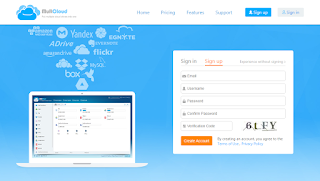
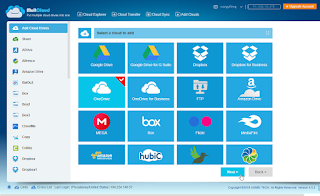
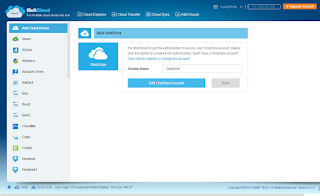
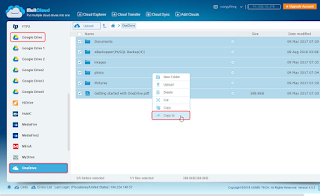
Comments
Post a Comment
Important - If you ask a question make sure you tick the "Notify Me" box below the comment form to be notified of follow up comments and replies.