--AD--
Just like every other previous versions of Windows, the display fonts and icons may not fit perfectly into every screen sizes. Luckily, the Windows 10 has a menu to fix issues concerning size of your screen's content. This post will guide you on how to adjust your Windows 10 display to fit perfectly into your PC's screen.
SEE ALSO: How to Enable Hibernation Mode in Windows 10
MUST READ: How to Create System Restore Point on Windows 10 Using Script
SEE ALSO: How to Enable Hibernation Mode in Windows 10
How to change Font sizes in Windows 10
- Right-click any empty space on your Windows 10 desktop and select Display Settings
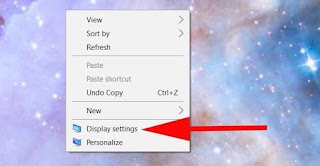 |
| Display Setting |
- On the right pane in the Display Settings Window, use the provided slider to change the size of texts, app and other items. You can use this slider to increase size up to 175%
- Apply your Changes and Log out; After applying changes, you will be asked to sign out to enable Windows load the new size.
- You should login again to see the changes and if the size is not good enough, simply follow the steps over again to adjust to perfection.

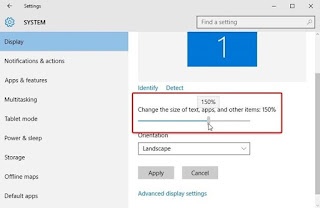

Comments
Post a Comment
Important - If you ask a question make sure you tick the "Notify Me" box below the comment form to be notified of follow up comments and replies.