--AD--
Many windows 10 users that login via their Microsoft accounts have noticed some picture-looking ads on the lock screen. This Microsoft ads are courtesy of the Microsoft Spotlight feature and this tutorial will guide you on how to stop these adverts from displaying on your Windows 10 Lock screen.
SEE ALSO: How to Downgrade Windows 10 to 8.1 or 7
 |
| An Example of Microsoft advert on Windows 10 Lock screen |
Getting rid of the Microsoft Adverts on Windows 10 Lock Screen
- Press the Windows button on your Keyboard > Click Settings
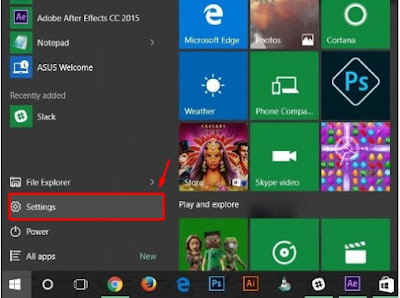 |
| Windows 10 START Menu |
- On the Settings Window, click Personalization
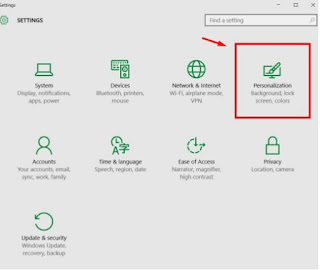 |
| Settings Window on Windows 10 PC |
- In the Personalization screen, click Lock screen to see the following settings as seen in the screenshot below.
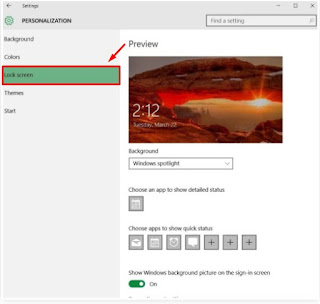 |
| Windows 10 Lock Screen Settings |
- The Microsoft ads you want to disable on your lock screen are served via the Microsoft Spotlight feature, therefore click the options under Background > and change it from the default Windows spotlight to either Picture or Slideshow to enable you select pictures from your PC.
- Lastly, go to the next segment that reads Get Fun Facts, tips, tricks and more on your lock screen and slide that option off. See screenshot below
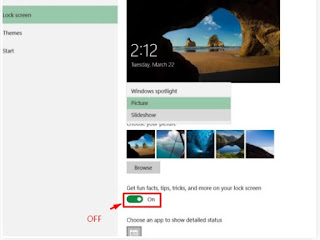 |
| Lock Screen settings on windows 10 |
SEE ALSO: How to Downgrade Windows 10 to 8.1 or 7
After completing all the steps above, the annoying Microsoft ads will seize to display on your Windows 10 lock screen.
Got questions or contributions about this post? Kindly share it via comments.

Thanks for this tip. I actually think allowing these ads will consume my bandwidth so im gon' be disabling it as directed.
ReplyDelete