--AD--
You might have found an exciting or inspirational video on Linkedin and you don't know how to download the Linkedin video to your laptop, this post will guide you on how to use your browser like chrome or firefox to download Linkedin videos to your PC in less than a minute.
Requirements
In order to download a video on Linkedin to your computer, you will need an internet browser like Chrome or Firefox.
If you have either of the internet browsers above on your PC, then follow the guide below to download Linkedin videos to your PC.
NB: This method can also be used to download Videos from any website you visit with your browser.
Step-by-Step Guide to Download Linkedin Videos to your PC
Step 1: Logon to Linkedin on your Internet browser (I am using Chrome Browser in this tutorial)
Step 2: Right-click on any area of the page, and choose Inspect to open another screen beside your page.
Step 3: Click "Network" at the top of the second screen. See screenshot below
Step 5: Tap the Video you want to download on the first screen, then go to the second screen to see the direct link of the video revealed.
Step 6: Right-click the link and Open in New Tab. Immediately, it will open a new tab and load the video for you to download
Step 7: Download the Video by clicking the 3 dots icon below the video and selecting "Download". See screenshot below
If you enjoyed this article, kindly share it via any of the share buttons below this post. Got anything to add to this post? Tell us via comments.
«Enjoyed this post? Never miss out on future posts by following us»

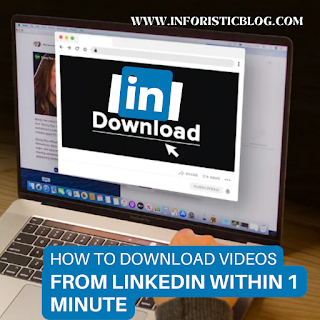

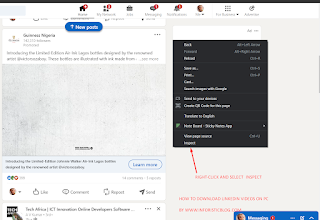
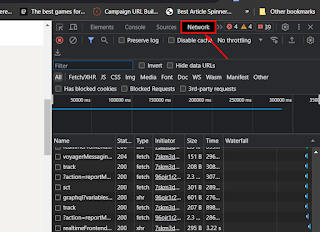



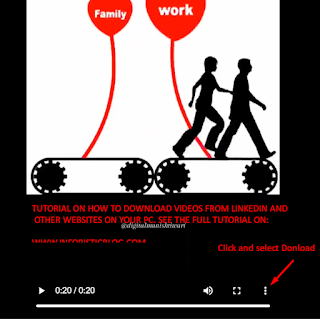
Comments
Post a Comment
Important - If you ask a question make sure you tick the "Notify Me" box below the comment form to be notified of follow up comments and replies.