--AD--
To start posting on Facebook groups one by one is not easy
but most of us just have to do it because we have no other choice but here is a
good news for you, you can now publish multiple posts to Facebook groups without much
stress.
Like some business men and women trying to sell off their
product or goods on facebook, this is the best way to do that and also for
bloggers that will want to promote his/her site or boost their post, this is
also the best way for you but I my advice to the blogger is that before they
post their site link on facebook, they should ensure that the link or account
is not spammy because if it is, facebook will shut your account and also, try not to share more than five
links on facebook group per day to ensure smooth running of your facebook
account.
Note that with this methods I will be showing you now, you have
to schedule your post so you’re not over-posting.
These are the two
tools that will be helping you in this aspect:
Using PostCron
PostCron is one the greatest scheduling tool, but it also abides by
Facebook’s rules. If you’re an admin of the group you want to post to, you can
post on a regular basis using PostCron. For other groups, How to start
scheduling your post using Postcron
>>First of all, create an account on PostCron
>> After creating that, log in to your postcron
dashboard
>> Click On “My Account” menu
>>Click “Social Media Accounts”, you see at the top.
>>You will see all the facebook groups you are
managing, select the ones you want to use, if you have already added it before,
it will display on your screen
>>Compose your post
>> When you have finished composing your post, it’s
time to publish it. To do so, you have several options: First, you can share it
immediately by clicking the drop-down menu next to the “Schedule” button, and
click the “Post Now” option.
You can also schedule your post to be published within days,
weeks, or months, from now at any specific time you decide on. To do this,
click on the “Schedule” button then pick the day and time you want it to be
posted and click “Done“. That’s all…
>>Using Hootsuite
Hootsuite is sweet to use LOLxxx, I really enjoy using it
and I can’t afford loosing my hottsuite
account, well, hootsuite maximum schedule is 24 hours so you have to be careful
when using hootsuite … How to start scheduling your post using Hootsuite
>>After creating an account, Login to your Hootsuite dashboard
>> Select your profile image from the top of the
launch menu.
>>Click Add a Social Network in the
bottom-left corner of the dashboard.
>>To add the group to an organization, click Manage beside the organization name, and then click Add a Social Network in the bottom-right corner of the dashboard.
>>Select Facebook from the list, and then
click Connect with Facebook.
>>Enter your Facebook login details (email and
password), and then clickLog in.
>>You will be prompted to Continue as your Facebook profile. Click Okay! This does not add your profile to Hootsuite, but authorizes the dashboard to access any Pages or groups associated with it.
>>You will be prompted to Continue as your Facebook profile. Click Okay! This does not add your profile to Hootsuite, but authorizes the dashboard to access any Pages or groups associated with it.
>>Click OK in the bottom-right corner for
all three permission prompts. This gives Hootsuite access to your profile, and
group(s), and enables the ability to post to them.
Don’t worry, you haven’t
imported anything yet!
Check the box beside the group(s) or profile you want to add
to your dashboard, and then click Add Selected Accounts.
Then start posting on your hootsuite and get the feedback on
the facebook groups you have selected.
Got anything to add to this post? Tell us via Comments

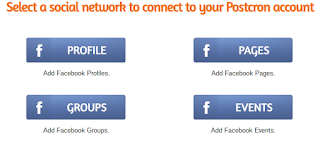
Nice Topic keep it up
ReplyDelete