--AD--
The Windows 10 experience can be very exciting but you also need to keep track of your data usage especially in a situation where you do not have unlimited internet access plan, you will agree with me that monitoring your data usage is inevitable. Therefore, i have decided to share with you some important tips on how to monitor data usage on your Windows 10 PC.
SEE ALSO: How to Enable Hibernation Mode on Windows 10 and 8
2. The Second Method of checking data usage in Windows 10 is via Settings:
Discover other useful Windows 10 Tips here > http://goo.gl/tyPxPm
In summary, the two methods have their pros and cons, try both methods to get all the details you need about data consumption on Windows 10 device.
SEE ALSO: How to Enable Hibernation Mode on Windows 10 and 8
How to check data/MB usage on Windows 10
1. One of the ways of monitoring data usage on Windows 10 is via the Task Manager. Follow the simple steps below to try it on your PC.- Right click the taskBar (the bar at the bottom of your screen) > Select Task Manager from the options.
- Click the App History Tab
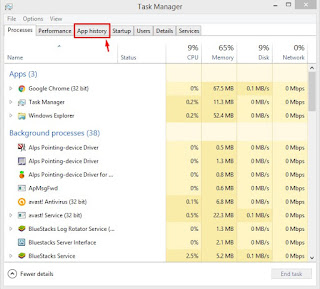 |
| Task Manager |
- The App History section shows the data usage of applications on your PC for a specific period, you may delete the usage History for a fresh start but all the same, the usage history is usually deleted every 30 days.
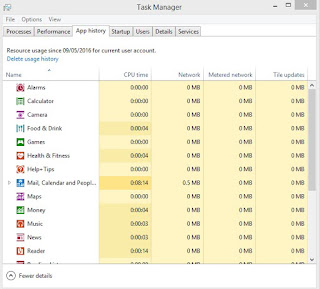 |
| App History on Task Manager |
- Press Windows Key + I on your keyboard to open Settings
- Click Network and Internet
- Click data usage to see the accumulated data usage for the last 30 days (Wifi and LAN connections)
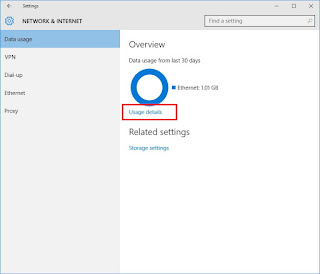 |
| Data usage on Windows 10 |
- Click Usage Details to see the data/MB usage for individual apps on your Windows 10 PC
Discover other useful Windows 10 Tips here > http://goo.gl/tyPxPm
In summary, the two methods have their pros and cons, try both methods to get all the details you need about data consumption on Windows 10 device.
Photocredits: WindowsCentral
Got any contribution or questions? Tell us via the comments box below this page
Got any contribution or questions? Tell us via the comments box below this page


Comments
Post a Comment
Important - If you ask a question make sure you tick the "Notify Me" box below the comment form to be notified of follow up comments and replies.