--AD--
Are you tired of Windows 10? Did you upgrade to the Windows 10 from an earlier version of Windows like 7 or 8 and wish you could revert back to your formal version of Windows? It is very possible and i will be showing you how to downgrade from your Windows 10 PC in a very simple and stress-free way.
ATTENTION: If you have upgraded to Windows 10 within the last month, this option will work for you but if it is more than a month, Windows 10 would have deleted the Windows.old folder that the above process requires but not to worry, you can still downgrade from Windows 10 despite the absence of the windows.old folder, The next method will show you how.
Requirements
Windows PC with Product key for Windows 7 or 8.1
Flash drive or Empty Disk
Downgrading Windows 10 to 7 or 8.1
If you have upgraded your Windows PC to Windows 10, you will have access to a very simple way to revert the process in very easy steps. To make use of this menu, simply follow the steps below;
- Open the start Menu
- Select Settings
- Click the Update and Security icon
- Select Recovery
- You will be provided with the option to either "Go back to Windows 7" or "Go back to Windows 8.1"
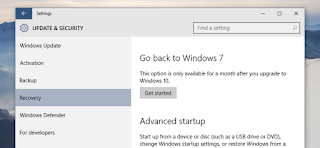 |
| Downgrading from Windows 10 |
- Click the Get started button to begin the downgrade and get rid of the Windows 10 on your PC.
ATTENTION: If you have upgraded to Windows 10 within the last month, this option will work for you but if it is more than a month, Windows 10 would have deleted the Windows.old folder that the above process requires but not to worry, you can still downgrade from Windows 10 despite the absence of the windows.old folder, The next method will show you how.
How to downgrade from Windows 10 to lower versions of Windows in the absence of Windows.old folder.
If the above method didn't work for you, there's a way you can still downgrade from Windows 10 to windows 7 or 8.1 by doing a clean install of Windows 7 or 8.1 on your Windows PC.Requirements
Windows PC with Product key for Windows 7 or 8.1
Flash drive or Empty Disk
- Download Windows 7 Iso file from Microsoft System Recovery or Download Windows Media Creation Tool for Windows 8.
- For Windows 8: After downloading Windows Media Creation Tool, launch the Wizard, select the version of Windows 8 you want, follow the on-screen instructions to setup your boot media.
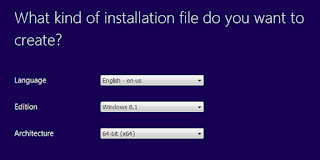 |
| Windows Media Creation Tool |
- You will be able to put the boot media on a flash drive or create an ISO file to burn to disc.
- For Windows 7: Download the ISO file and burn to disc or forward it to your flash drive.
- Boot your PC from the Disc or USB drive to downgrade your PC from Windows 10.

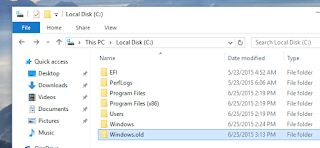
Yes, enter the product key of the lower version that came with your PC. It is usually around the battery compartment
ReplyDeletethanks for sharing, this is a way that is easily understood, sometimes many softwares not recognized by Windows OS
ReplyDelete