Basically, the Lock screen is that first screen that you will have to swipe left or right before you get to the screen that prompts for your login password into your Windows 10 or 8 device. As for me, i guess it is cool for tablets and other pocket windows devices as it can help reduce accidental password trials or logins but how about a PC? It is definitely unnecessary in my own opinion.
Therefore, If you wish to disable the lock screen on your Windows 10 or 8 PC, just follow the simple steps that is described in this post to Do-it-Yourself.
Disabling Windows 10 and 8 Lock Screen
- Press down the Windows button on your Keyboard, followed by the R key.
- Enter gpedit.msc into the box and Press Enter
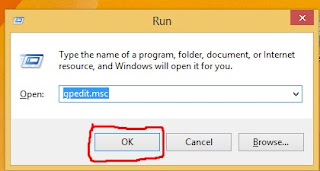 |
| Run on Windows |
- From the Group Policy Editor window that showed up, expand the Computer configuration folder in the left pane, expand Administrative template underneath followed by the control panel sub-folder
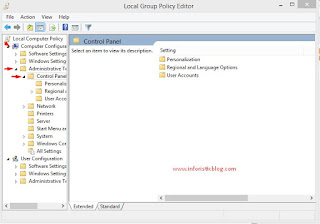 |
| Group Policy Editor |
- Underneath the Control Panel folder, select the Personalization folder
- Move to the right pane and double-click Do not display the Lock Screen
- From the Window that pops up, select Enabled.
- At the Bottom of the window above, click > Apply > Ok
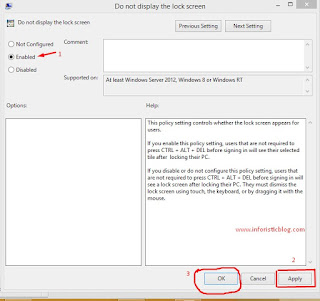 |
| "Do Not Display the Lock Screen" |
- Reboot your PC and the Windows lock screen will be gone for good.
I hope this was helpful, don't forget to share this article via any of the share buttons below this page.
Let us know if it worked for you via comments
--AD--
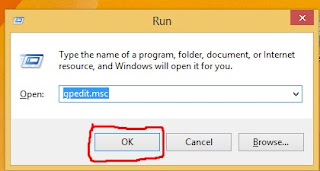
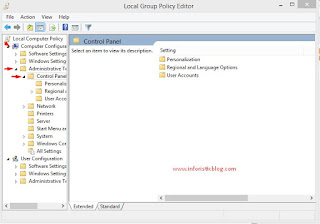
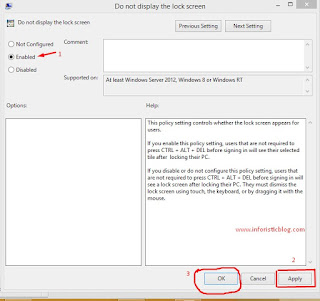

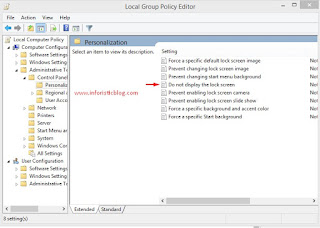
It wasn't a specific option in Windows 10 Anniversary edition.
ReplyDelete