--AD--
Do you know that you can have a tabbed search results in Windows 10 File Explorer and even have it customized to make it look like the UI of Google chrome? The screenshot after the advert below is a demo of what the tab display looks like.
SEE ALSO: How to Create a Full Backup of Windows 10 or 8.1 PC
Got anything to add to this post? Kindly share it via comments
SEE ALSO: How to Create a Full Backup of Windows 10 or 8.1 PC
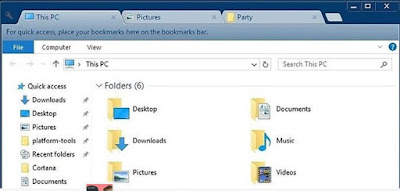 |
- Download and Install Clover 3 for free. After downloading the ZIP file, extract and install.
- Go to Online Google Chrome Theme Creator to Create a theme for your file explorer using Google Chrome. On the site you can also upload a picture that will be automatically used to generate various theme suggestions for you.
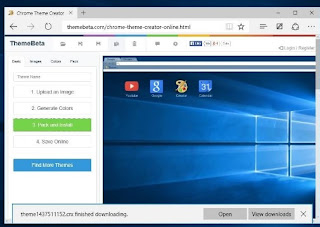 |
| Online Google Theme Creator |
- Pack and Install the Theme and the file will also download to your computer as a .CRX File.
- Apply the Theme to Clover: Open Clover on your PC to see the customized version of Windows 10 File explorer
- Click on the wrench icon at the top-left to access the settings
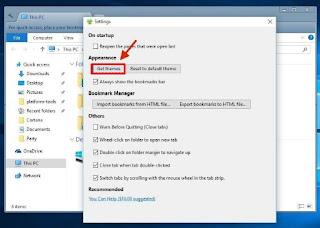 |
| Clover on Windows 10 |
- Click on Get Themes and select the theme you downloaded earlier.
- Open your Windows 10 File explorer to see your improved windows 10 file explorer.
Got anything to add to this post? Kindly share it via comments

Comments
Post a Comment
Important - If you ask a question make sure you tick the "Notify Me" box below the comment form to be notified of follow up comments and replies.