--AD--
Regular backup of your Windows 10 or 8.1 PC can help you restore valuable settings, documents, and software when a system failure occurs. The Image backup feature in Windows 10 or 8.1 is a bit-by-bit copy of your entire system which includes desktop programs, windows applications, and all your personal files.
Discover other useful Windows 10 or 8.1 Tips here > http://goo.gl/tyPxPm
In one of my previous posts, I talked about a very fast and easy way to create System Restore Point in Windows 10 using Script. In cases where Windows can't find a restore point to fix a problem, restoring your backup will definitely do the trick in putting your Windows PC in order.
This post will guide you on How to create a full back up of your Windows 10 or 8 PC.
Requirements
- Your Windows 10 or 8.1 PC
- Hard or flash drive with enough space for the back-up
How to Fully BackUp your Windows 10 or 8 PC
- Launch the control panel
- left-click File History
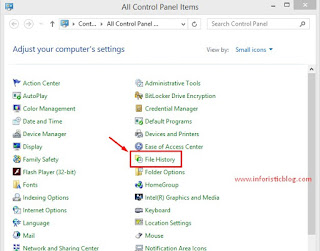 |
| Control Panel |
- Towards the bottom of the File History Window, Click System Image BackUp
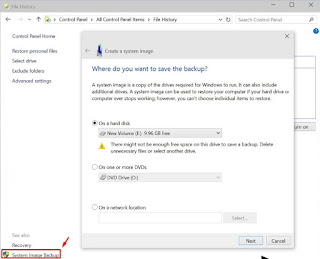 |
| File History Window |
NB: Make sure you already have your Hard disk drive plugged in.
- Click Next > Confirm then click Start Backup to begin the process.
Discover other useful Windows 10 or 8.1 Tips here > http://goo.gl/tyPxPm
Now that you know how to create a backup of your Windows 10 or 8.1 PC, let your friends know about it by sharing it via any of the share buttons on this page.
Got anything to add to this post? Tell us via comments. Cheers!

Comments
Post a Comment
Important - If you ask a question make sure you tick the "Notify Me" box below the comment form to be notified of follow up comments and replies.