--AD--
Windows 8 give users some level of custom access to certain features. Not everyone will actually love the blue color of the start screen or the background of the desktop. This post will guide you on how to change the default background picture of your Windows 8 start screen to any picture on your PC.
If you'd like to change your lock, user tile or start screen images then follow these simple steps to do it yourself
SEE ALSO: How to Activate GodMode on Windows 10 and 8
In theory you'll also be able to define apps that will display their status on the lock screen, although the app must specifically support this before it'll be accessible from your Personalize settings.
I hope this was helpful, kindly share it with friends via any of the share buttons below this page.
Got anything to add to this post? Kindly share it via comments.
If you'd like to change your lock, user tile or start screen images then follow these simple steps to do it yourself
SEE ALSO: How to Activate GodMode on Windows 10 and 8
How to change the backround image of Windows 8 StartScreen
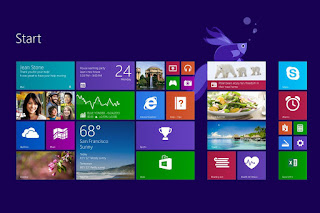 |
| Screenshot of Windows 8 Startscreen |
- Press Windows button + I
- Click 'Change PC settings' from the right sidebar and
- Choose the Personalize option.
- Browse the various tabs and you'll be able to choose alternative images or choose to display a slide show of pictures in a particular folder on your PC in a click or two.
In theory you'll also be able to define apps that will display their status on the lock screen, although the app must specifically support this before it'll be accessible from your Personalize settings.
I hope this was helpful, kindly share it with friends via any of the share buttons below this page.
Got anything to add to this post? Kindly share it via comments.

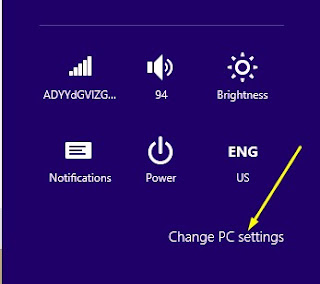
Comments
Post a Comment
Important - If you ask a question make sure you tick the "Notify Me" box below the comment form to be notified of follow up comments and replies.